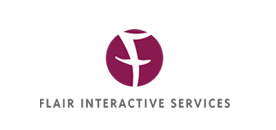Timeline – Facebook users seem to have chosen sides about whether they like it or not. The fact is, timeline doesn’t seem to be going anywhere, so why not learn how to visually improve your Facebook timeline page.
As with previous updates of Facebook pages, there have been increased opportunities for brands to use imagery to better promote their offerings, and Timeline for pages is no different.
Timeline establishes a consistent look and feel across pages and personal profiles which in turn provide significantly more opportunities to create a visually compelling page.
There are five areas where you can focus on effective imagery.
1. Cover photo
2. Profile picture
3. Custom tab images
4. Highlighting posts
5. Milestones
Cover Photo
The most visually significant change in Timeline for pages is the addition of the cover photo, an 851 x 315 pixels area where you can upload a single image. This is your biggest opportunity to brand your business so choose an image that represents your Facebook page. This might be a photo of your product or people using your product or service. Be creative and choose something unique.
Profile Picture
The profile picture is actually the hardest working photo on all of Facebook. The profile picture is now a 125x125 pixel square image that is inset into your cover photo in the lower-left area. It’s important to note that Facebook requires you to upload an image that’s 180x180 for the profile picture. It then resizes to the 125 x 125 size.
Custom Tab Images
This is a major improvement of Timeline for pages. Facebook moved the navigation to your Facebook and custom tabs to the top, just below the cover photo. You now have four tabs prominently displayed at 111x74 pixels along with the tab name below the image. You can create your own graphics for any custom tab images except for Facebook’s own apps such as photos, notes, events and videos.
To edit the custom tab images:
- Click the arrow on the right of the 3-4 images.
- Mouse over the custom tab image you wish to change, and click the “pencil” icon that appears in the top-right corner and select “Edit Settings” from the contextual menu.
- In the pop-up dialog, click “Change”.
- Click “Change” to select and upload a new image.
- Click the “Okay” button and you’re all set!
Make sure the image you choose to upload fits with your overall branding.
Highlighting Posts
You can create a visual interest using the highlighting post feature. This is a great way to bring order to your page. You can use the highlight feature to really bring attention to a post. With a strong image, the highlighted status will expand two columns.
You can highlight any page status by clicking the “star” icon that appears in the top-right area when you mouse over one of your updates. To remove the highlight on a status, just click the Highlight star again.
Make Your Page Sticky by Creating Milestones
You can break up the two column layout up by creating an experience that’s more compelling by using the milestone feature. Brands can create Milestones for various significant events. Before you can create Milestones, you need to establish a benchmark date –for example, company started. You can also utilize imagery in your Milestones and create as many as you desire.
This review of the Timeline format gives you an idea of how you can enhance your Facebook page and take advantage of the opportunities available for visually branding your page.